Canvas | New Rich Content Editor
The 2020 update to the rich content brings some new noted changes to the interface.
The More tools icon (also known as the "v") now resembles an electrical plug. It is located in the upper right-hand corner of the screen. Click this icon to locate Panopto Recordings and other tools you normally embed.
The HTML Editor button, </>, is now located in the bottom right-hand corner of the editor.
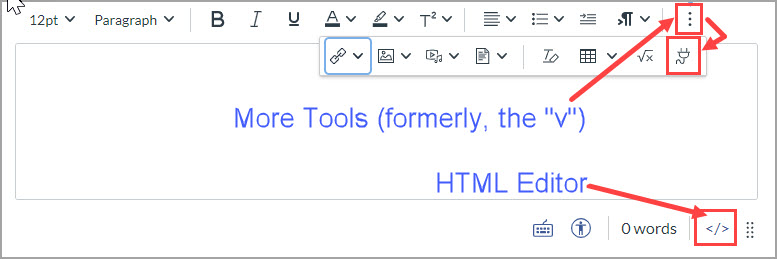
Related Articles
Embedding a Panopto video in Canvas Using the RCE Apps button
While faculty can add the link to their Panopto videos in Canvas, embedding Panopto videos directly in Canvas is the recommended method for a seamless student experience. It also provides another layer of privacy to your lecture videos. While you can ...Embedding a Panopto Video in Canvas Using the Embed Code
This method should be used to embed a Panopto video that is shared with you. If you own the Panopto video we recommend using the RCE Apps button to embed Panopto videos. Detailed instructions can be found at Embedding a Panopto video in Canvas Using ...Embedding Padlet in Canvas
This article shows how to embed Padlet your Canvas courses. Copy the Embed Code from Padlet On your Padlet board, click the Share button. In the list of Sharing options, click Embed in your blog or your website. There two embed options to choose ...Finding and copying the embed code for Panopto videos
To find and copy the embed code for Panopto videos Locate the desired video and click Settings. Click Share [1]. Click Embed [2]. Click Copy Embed Code [3].Embedding OASIS into Canvas
To Embed your OASIS Syllabus in Canvas Open the Syllabus tool in Canvas Copy the following Code <p><iframe src="OASIS_Syllabus_Link"width="100%" height="600"></iframe></p> Go to your Canvas Course and click the Syllabus tool in the navigation. The ...